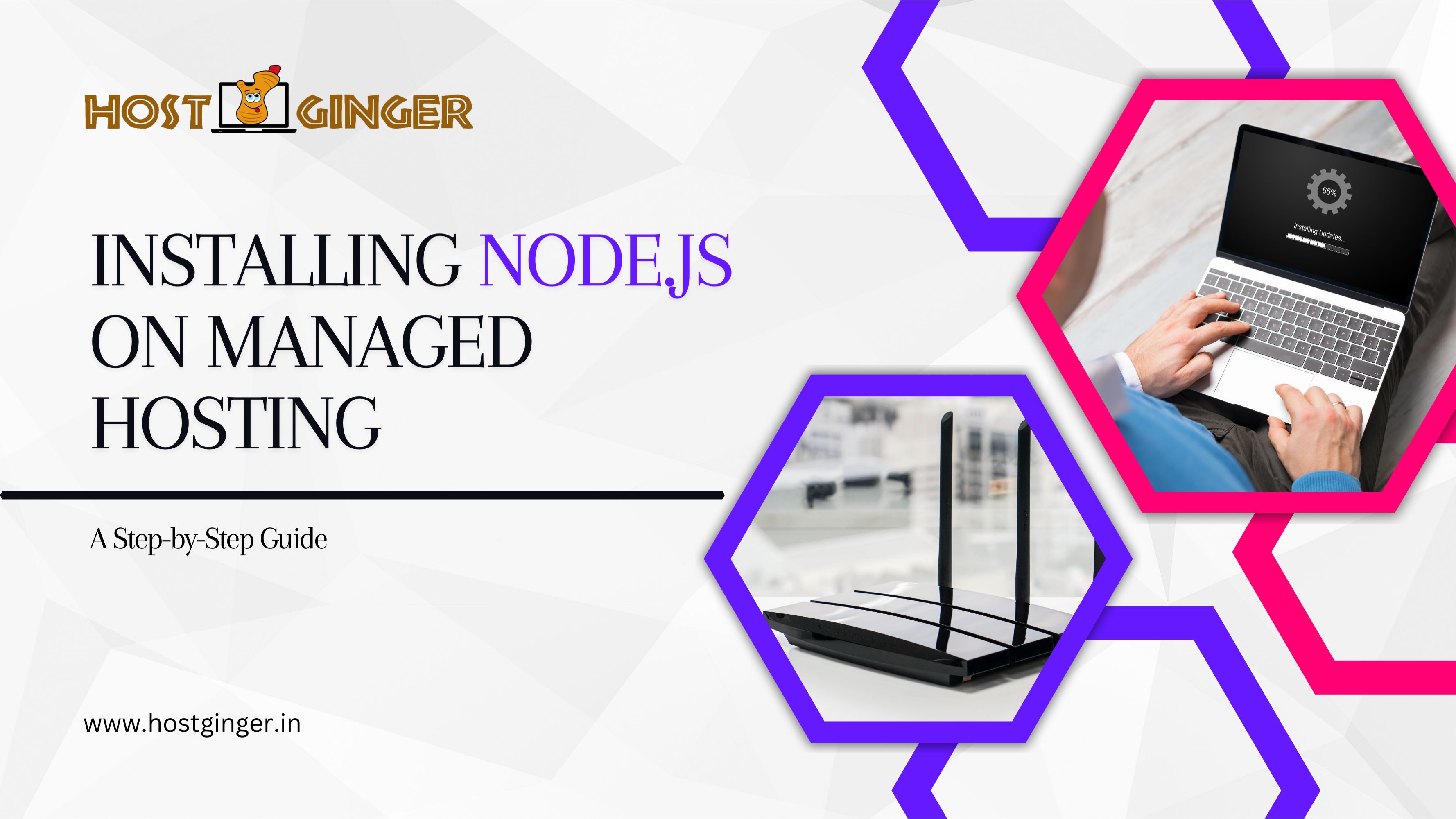Single
Node
Free Domain Offer
Affordable Hosting Plan for Personal, Blogs and Small Projects
- Top Feature Comparison
- 1 Website
- 50 GB SSD Storage
- 100 GB Bandwidth
- Weekly Backups
- LiteSpeed + LSCache
- Node.js Selector
- Powered By cPanel
- Security
- Unlimited Free SSL
- Imunify 360
- Malware Scanner
- Jet Backup
- Free Bonuses
- Free 2 Email Account
- Free Website Builder
- WordPress Options
- Managed WordPress
- Free 1-Click WordPress Install
- No WordPress Acceleration
- No WordPress Staging Tool
- Service and Support
- 30 Days Money Back Guarantee
- 24/7 Support
- 99.95% Uptime Guarantee
- More Features
- SSH & Terminal Access
- 2 Database
- DNS Management
- 2 Subdomains
- 1 FTP Account
- 2 Cronjobs
- Free Migration
- Upgrade On Pro Rata Basis
- Instant Setup
- Node.js 6, 8, 9, 10, 11, 12, 14, 16, 18, 19, 20
Premium
Node
Free Domain Offer
The Customized Solutions - Perfect for Small and Medium Businesses
- Top Feature Comparison
- 50 Website
- 100 GB SSD Storage
- Unlimited Bandwidth
- Weekly Backups
- LiteSpeed + LSCache
- Node.js Selector
- Powered By cPanel
- Security
- Unlimited Free SSL
- Imunify 360
- Malware Scanner
- Jet Backup
- Free Bonuses
- Free 100 Email Account
- Free Website Builder
- WordPress Options
- Managed WordPress
- Free 1-Click WordPress Install
- WordPress Acceleration
- WordPress Staging Tool
- Service and Support
- 30 Days Money Back Guarantee
- 24/7 Support
- 99.95% Uptime Guarantee
- More Features
- SSH & Terminal Access
- Unlimited Database
- DNS Management
- 50 Subdomains
- Unlimited FTP Account
- Unlimited Cronjobs
- Free Migration
- Upgrade On Pro Rata Basis
- Instant Setup
- Node.js 6, 8, 9, 10, 11, 12, 14, 16, 18, 19, 20
Business
Node
Free Domain Offer
For Growing E-commerce Businesses to Handle High Traffic with Ease
- Top Feature Comparison
- 200 Website
- 200 GB SSD Storage
- Unlimited Bandwidth
- Weekly Backups
- LiteSpeed + LSCache
- Node.js Selector
- Powered By cPanel
- Security
- Unlimited Free SSL
- Imunify 360
- Malware Scanner
- Jet Backup
- Free Bonuses
- Free Unlimited Email Account
- Free Website Builder
- WordPress Options
- Managed WordPress
- Free 1-Click WordPress Install
- WordPress Acceleration
- WordPress Staging Tool
- Service and Support
- 30 Days Money Back Guarantee
- 24/7 Support
- 99.95% Uptime Guarantee
- More Features
- SSH & Terminal Access
- Unlimited Database
- DNS Management
- 100 Subdomains
- Unlimited FTP Account
- Unlimited Cronjobs
- Free Migration
- Upgrade On Pro Rata Basis
- Instant Setup
- Node.js 6, 8, 9, 10, 11, 12, 14, 16, 18, 19, 20
Enterprise
Node
Free Domain Offer
One that Offers Resources and Scalability to Grow without Constraints
- Top Feature Comparison
- Unlimited Website
- 300 GB SSD Storage
- Unlimited Bandwidth
- Weekly Backups
- LiteSpeed + LSCache
- Node.js Selector
- Powered By cPanel
- Security
- Unlimited Free SSL
- Imunify 360
- Malware Scanner
- Jet Backup
- Free Bonuses
- Free Unlimited Email Account
- Free Website Builder
- WordPress Options
- Managed WordPress
- Free 1-Click WordPress Install
- WordPress Acceleration
- WordPress Staging Tool
- Service and Support
- 30 Days Money Back Guarantee
- 24/7 Support
- 99.95% Uptime Guarantee
- More Features
- SSH & Terminal Access
- Unlimited Database
- DNS Management
- 100 Subdomains
- Unlimited FTP Account
- Unlimited Cronjobs
- Free Migration
- Upgrade On Pro Rata Basis
- Instant Setup
- Node.js 6, 8, 9, 10, 11, 12, 14, 16, 18, 19, 20