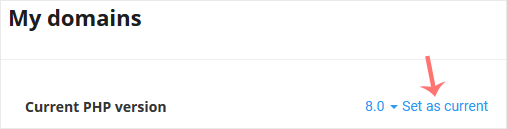You can use CloudLinux's Select PHP Version to change your website's PHP Version. There are several different PHP versions available with CloudLinux.
1. Log in to your cPanel account.
2. In the Software section, click on Select PHP Version.
![]()
3. To the right side of the Current PHP version, click on the drop-down menu and choose the version you want to use.
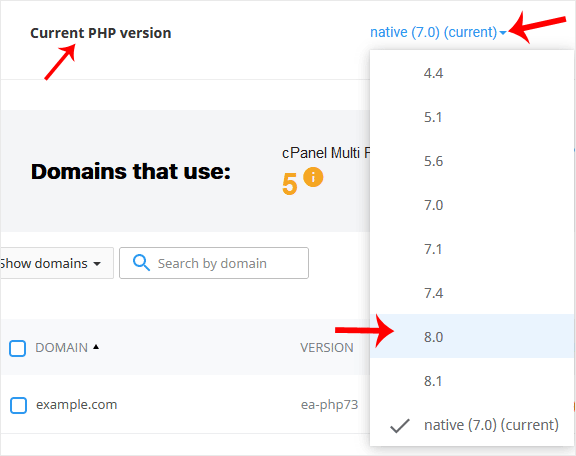
4. Click Set as current.