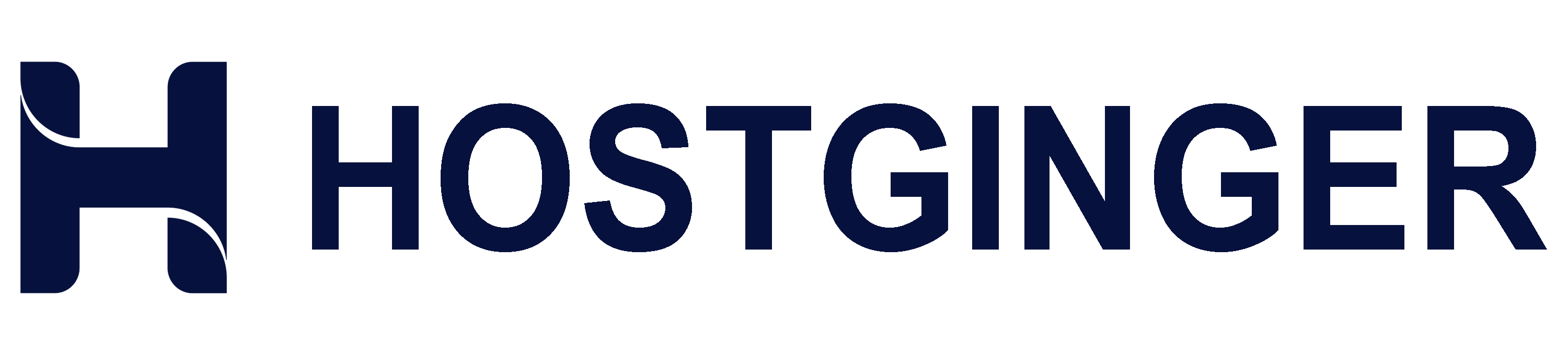Do you wish to check the status of your Virtualizor VPS and see if it is online or offline? You can examine the Virtualizor Control Panel or the client area.
1. Log in to your Virtualizor Control Panel.
2. From the left side panel, click on List VPS.
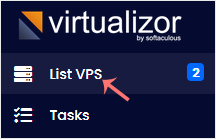
3. Under the refresh icon, you can see a green or red circle in front of each VPS. If it displays a green circle, it means that your VPS is online.
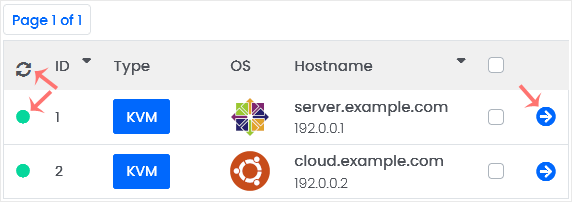
You can click the Refresh icon to refresh your VPS status.