Softaculous helps you to install web applications very easily. Please, follow the steps below to install Bolt.
1. Log in to your cPanel account.
2. In the Software section, click on Softaculous Apps Installer.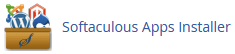
3. You will be sent to the Softaculous interface by cPanel.
4. On the left side, locate the Portal/CMS category. Click on it and then on the Bolt link that appears.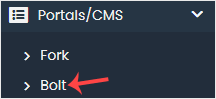
5. Click on Install.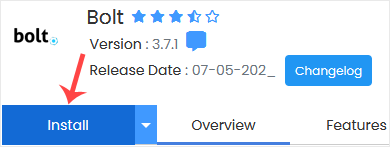
6. Fill in the necessary fields under the Software Setup fields:
- Choose Installation URL: Choose the appropriate protocol/domain. If you want to install this in a directory, enter the directory name in the "In Directory" field, such as, example.com/directory. Otherwise, please, leave it blank to install in your main domain, i.e., example.com.
- Data Directory: Leave this as it is.
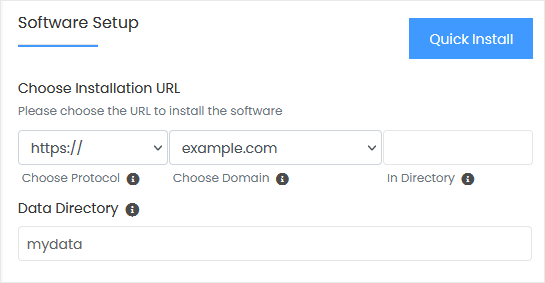
7. Under the Admin Account field, enter the following information:
- Admin Username: Your new Bolt username (for security reasons, do not use the administrator or the admin username).
- Admin Password: Use a strong password.
- Real Name: Leave this as it is or use your full name.
- Admin Email: Your e-mail address.
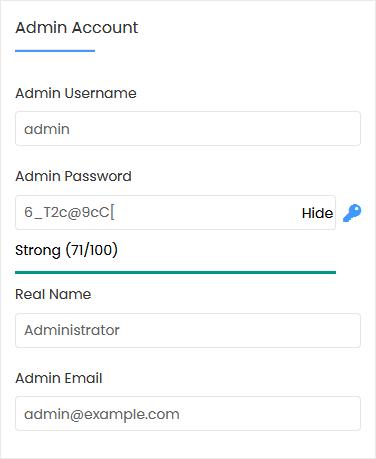
Note: In Notepad, copy the admin username and password. You will need these later on to access the admin part of your Bolt website.
8. Choose Language: You can choose the language of your Bolt. The default language of Bolt is English.
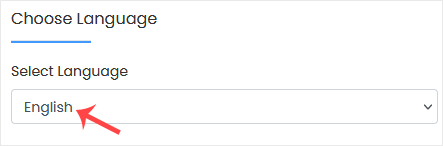
9. Advanced Options: Unless you want to modify the database name or do an automated backup, leave this alone. Please keep in mind that creating frequent backups can consume a lot of disk space. Finally, scroll down to the end of the page and click on Install.


