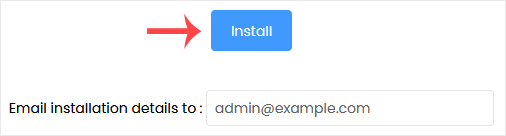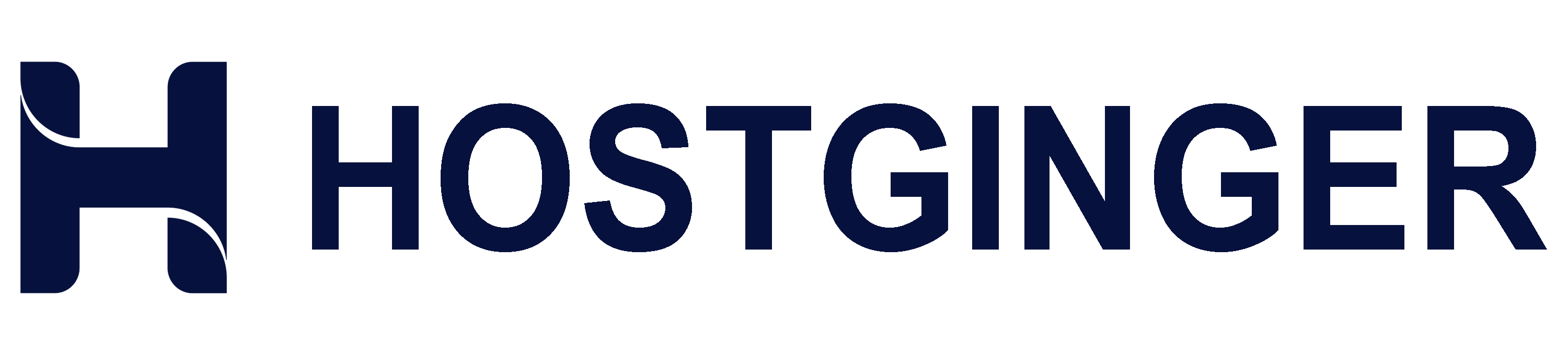Softaculous helps you to install web applications without any difficulty. Please, follow the steps below to install MODX.
1. Log in to your cPanel account.
2. In the Software section, click on Softaculous Apps Installer.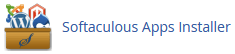
3. You will be sent to the Softaculous interface by cPanel.
4. On the left side, locate the Portal/CMS category. Click on it and then on the MODX link that appears.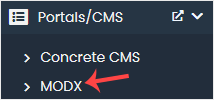
5. Click on Install.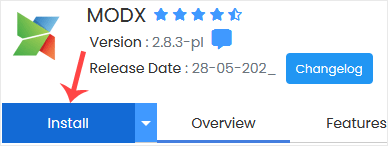
6. Fill in the necessary fields under the Software Setup fields:
- Choose Installation URL: Choose the appropriate protocol/domain. If you want to install this in a directory, such as example.com/directory, enter the directory name in the "In Directory" field. Otherwise, please, leave it blank to install in your main domain, i.e., example.com.
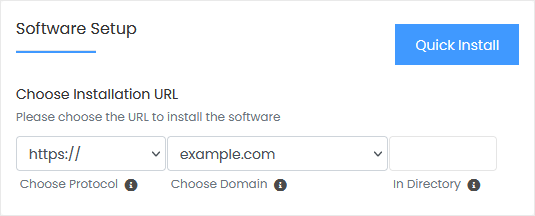
7. Under the Site Settings field, enter the following information:
- Site Name: Enter the name of your website, such as MODX.
8. Under the Admin Account field, enter the following information:
- Admin Username: Your new MODX username (for security reasons, do not use the administrator or the admin username).
- Admin Password: Use a strong password.
- Admin Email: Your e-mail address.
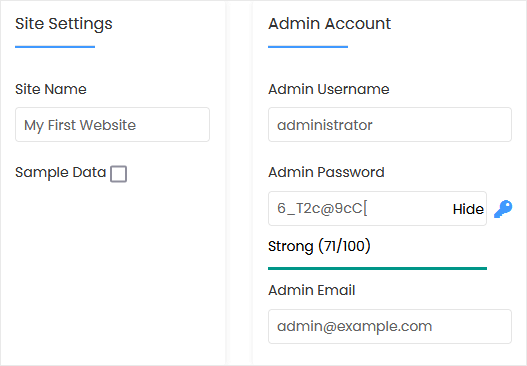
Note: Copy the admin username and password to Notepad. You will need those to access the admin area of your MODX website later.
9. Choose Language: You can choose the language of your MODX. The default language of MODX is English.
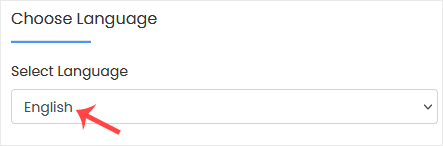
10. Advanced Options: Unless you want to modify the database name or do an automated backup, leave this alone. Please keep in mind that creating frequent backups can consume a lot of disk space.
Finally, scroll down to the end of the page and click on Install.