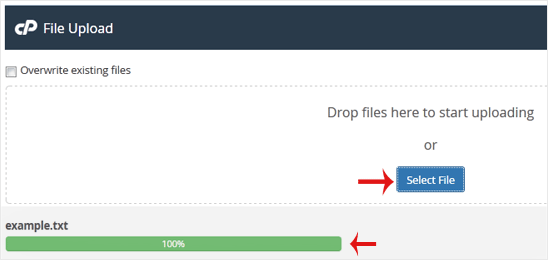Instead of using an FTP application, you can utilize cPanel's inbuilt file manager.
1. Log in to your cPanel account.
2. In the Files section, click on File Manager.
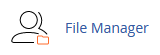
3. In cPanel File Manager, navigate to the directory where you want to upload your files to. For example, should you wish to upload your files to the public HTML directory, you must first go to /public_html. On the left side, in the list of directories, double click on the public_html directory.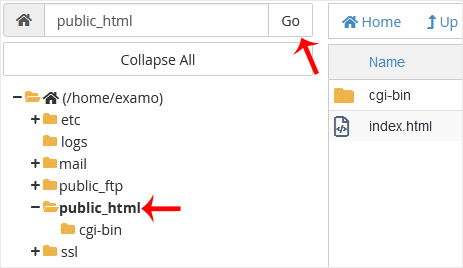
4. Now click on Upload.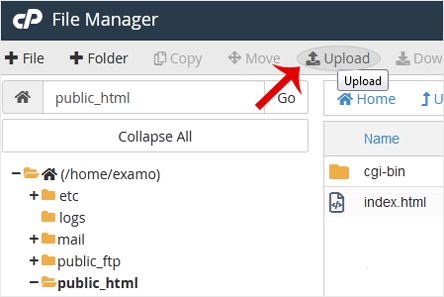
5. Click on Select File and go to the file you wish to upload from your computer. When you click open, the upload procedure will begin. You can also upload files from your computer by dragging and dropping them into the upload box.