You can create a database in Plesk by following this tutorial.
1. Log in to your Plesk account.
2. Click on Databases from the Sidebar Menu.
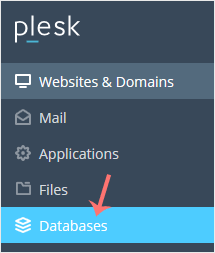
3. Click on Add Database.
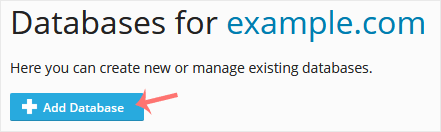
4. Under Add a Database, fill in the following details:
Database Name: Your database name, such as blog.
Related Site: Choose an appropriate website from the drop-down menu.
Users: Uncheck Create a database user, and confirm with OK.
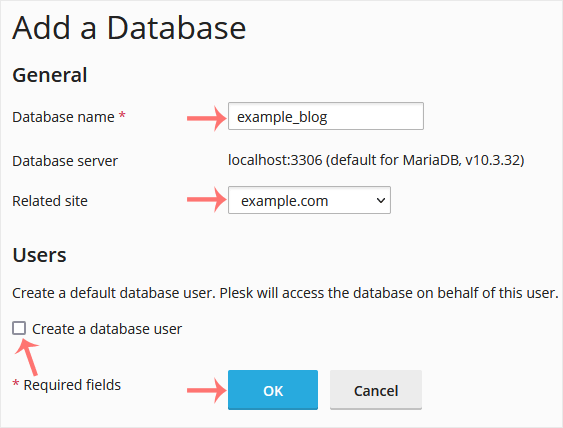
A success message will be displayed, indicating that your database has been created.


