1. Log in to your DirectAdmin Account.
2. In the Account Manager section, click on MySQL Management or type MySQL Management in the navigation filter box, and the option will appear. Click on it.
3. From the list of databases, choose the appropriate one.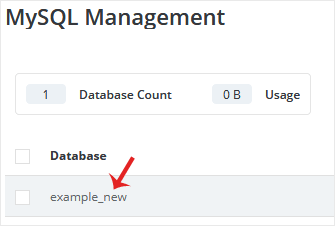
4. Under the Users list, you can find your database users. Click on Change Password.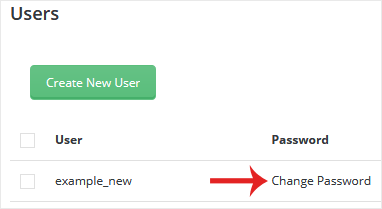
5. Enter your password or click on the generate password icon. Then confirm with Save.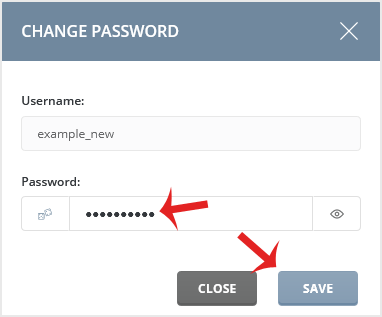
Please, copy your database password in a safe place.


