WordPress Toolkit makes backup and restore management easy. To back up and restore your site, follow these steps:
- From the WordPress Toolkit main page, in a site list entry, click Back Up / Restore.
- To generate a backup, click Back Up:
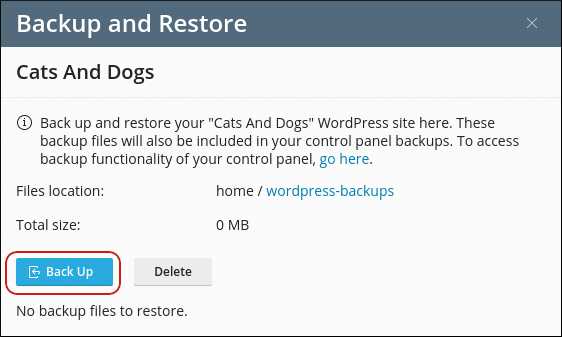
-
After you have created at least one backup, you can restore, download, or delete it:
- To restore a backup, click the restore icon:
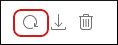
-
To download a backup, click the download icon:
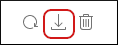
-
To delete a backup, click the delete icon:
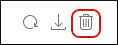
- To restore a backup, click the restore icon:


