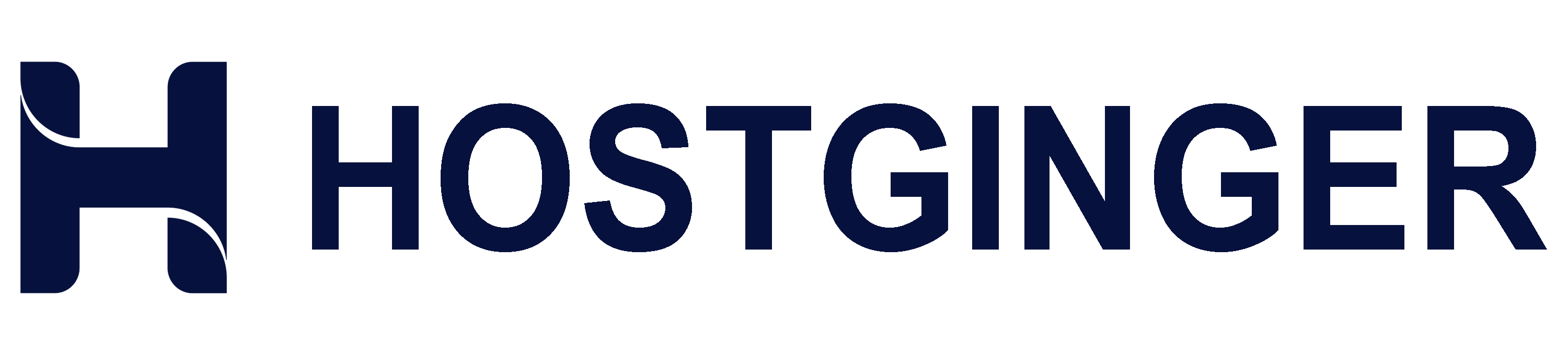Log in to cPanel account.
If you are using the Jupiter theme, click Setup Ruby App under Software section:
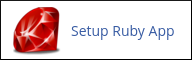
Choose the Ruby version from the Ruby version listbox as per your choice.
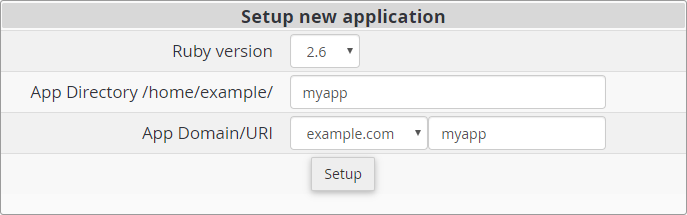
Enter the application name in the App Directory text box.
Enter the domain name in the App Domain/URI listbox. You can also add texts to App Domain/URI textbox.
Click the button. A new application detail form is added to the page.
Copy the Command from the application detail form for connecting to the virtual environment.
Login to your Hostginger hosting account using SSH & Paste the Command on terminal.
Run the command to check if the installation is done properly:
ruby -v
If it is done, then the installed version of the ruby will be shown.