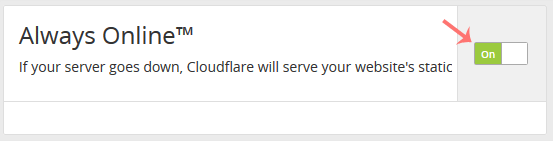Have you ever noticed that occasionally even when your server is down, Cloudflare continues to deliver your website? Always Online function of Cloudflare is responsible for this. In cPanel, you can enable or disable it.
1. Log in to your cPanel account.
2. In the Software section, click on Cloudflare.
![]()
3. Click on Sign in Here to access your Cloudflare account.

4. Click on Home in the menu.
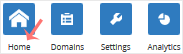
5. In the front of Always Online, You can see the On/Off button. Click on it to enable or disable the Always Online feature.