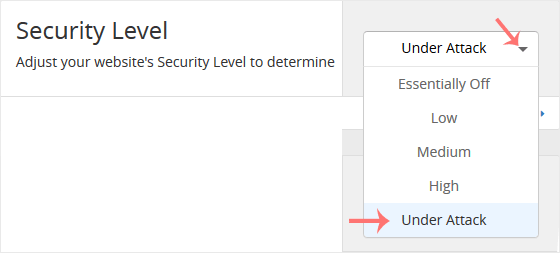To safeguard your server from DDoS attacks, Cloudflare runs additional security checks on visitors. If your website is being attacked, we advise turning it on. After the attack is over, disable it.
1. Log in to your cPanel account.
2. In the Software section, click on Cloudflare.
![]()
3. Click on Sign in Here to access your Cloudflare account.

4. Click on Settings in the menu.
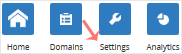
5. The drop-down menu is visible in front of the Security Level. Choose the Under Attack option, and your settings will be automatically saved.