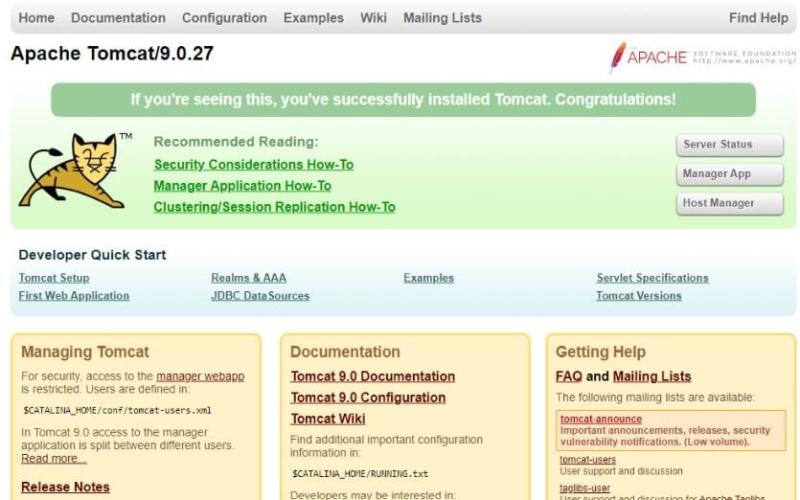Apache Tomcat is a well-known and dependable open-source Java web server. Tomcat is a Java HTTP web server that supports Java code and implements Java Servlet, JavaServer Pages, and the WebSockets API. As a result of the enormous online support community that has evolved around Apache Tomcat, there is a plethora of knowledge and resources for the web server. Tomcat powers many great websites and applications. With Tomcat, the possibilities are limitless. This guide will help you through the process of installing Apache Tomcat.
Installing Apache Tomcat
Please install the Java Development Kit if you haven’t already done so.
- Navigate to the Apache Tomcat Site, and select the version you would like to download under the Download section on the left-hand sidebar.
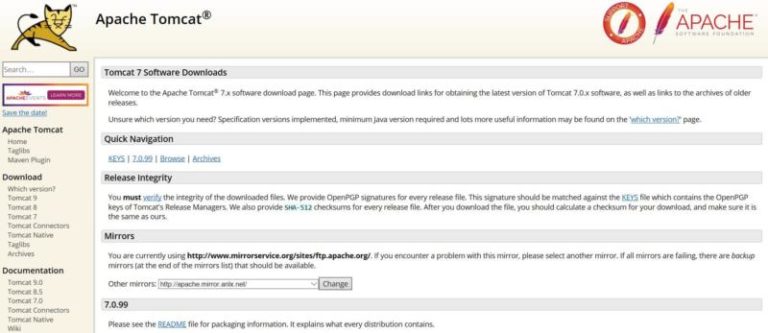
-
On the Download page, find the latest Windows Service Installer and click it.
-
A setup menu will appear:
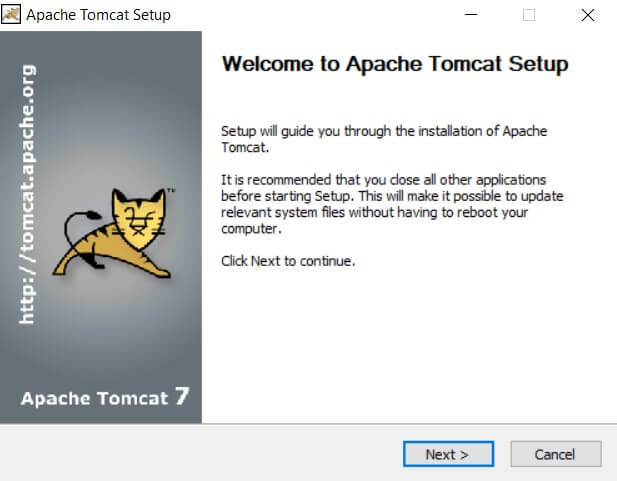
- Select the components you would like to install like Start Menu Items, Manager, and Host Manager:
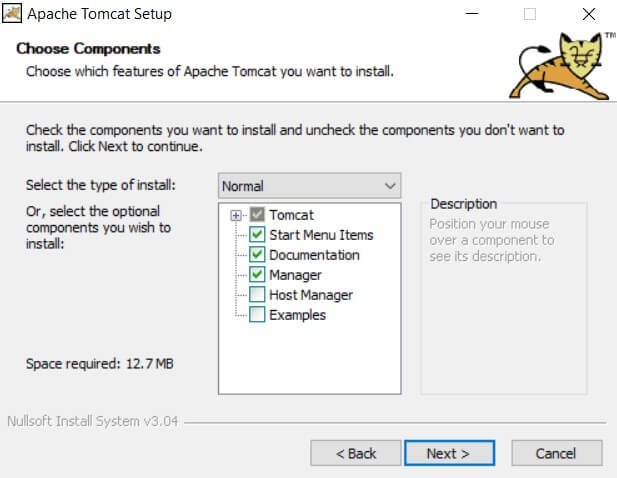
- Next, the Configuration Menu appears. Fill in your Windows Service Name and Server Shutdown Port:
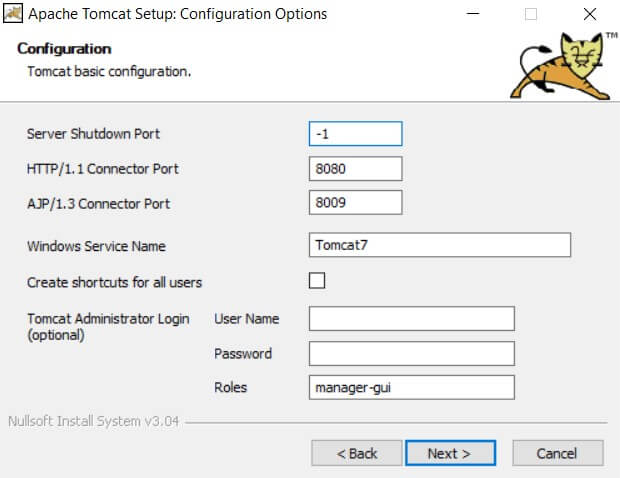
-
Find the location of the JDK installation path:
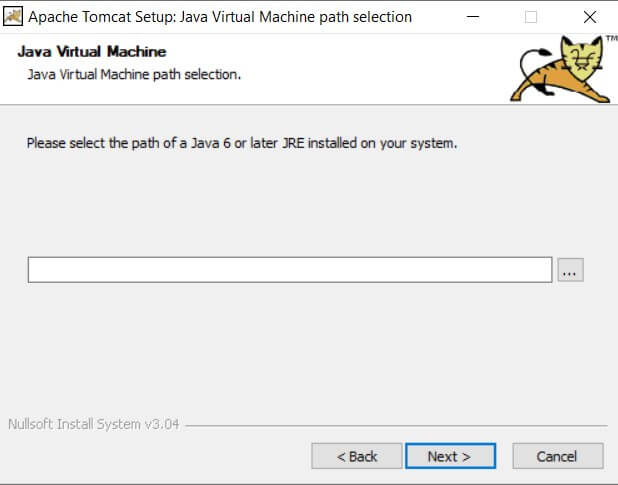
-
The installation is almost complete. To test if Tomcat is up and running, go to http://localhost:8080/ using any web browser and ensure that everything is correct. It should look like this: