Follow the below steps to upload your website:
Access cPanel:
Log in to your Hostginger Dashboard and navigate to login to cPanel.
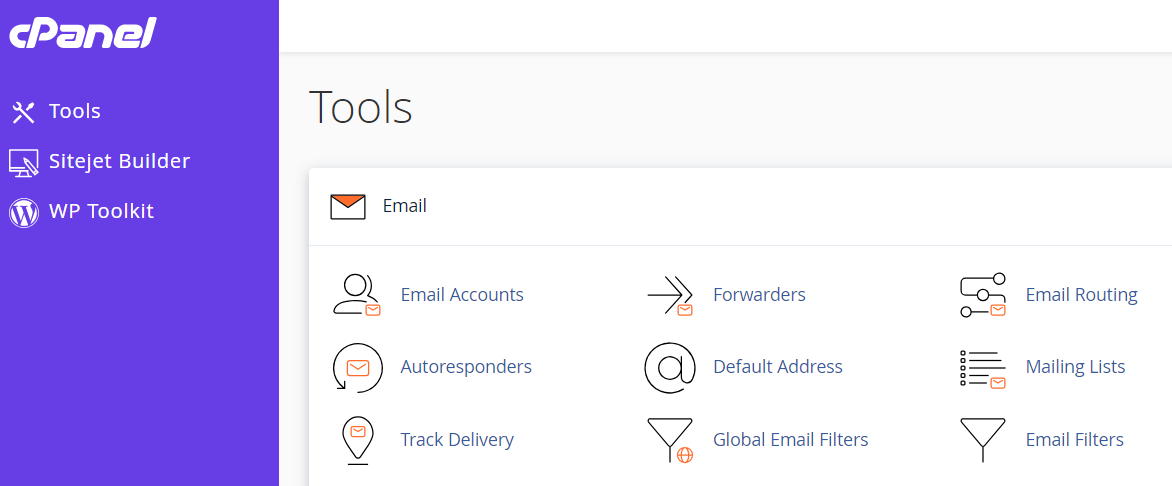
Locate File Manager:
In the cPanel dashboard, look for the "File Manager" icon. It is usually located in the "Files" section. Click on it to open the File Manager tool.
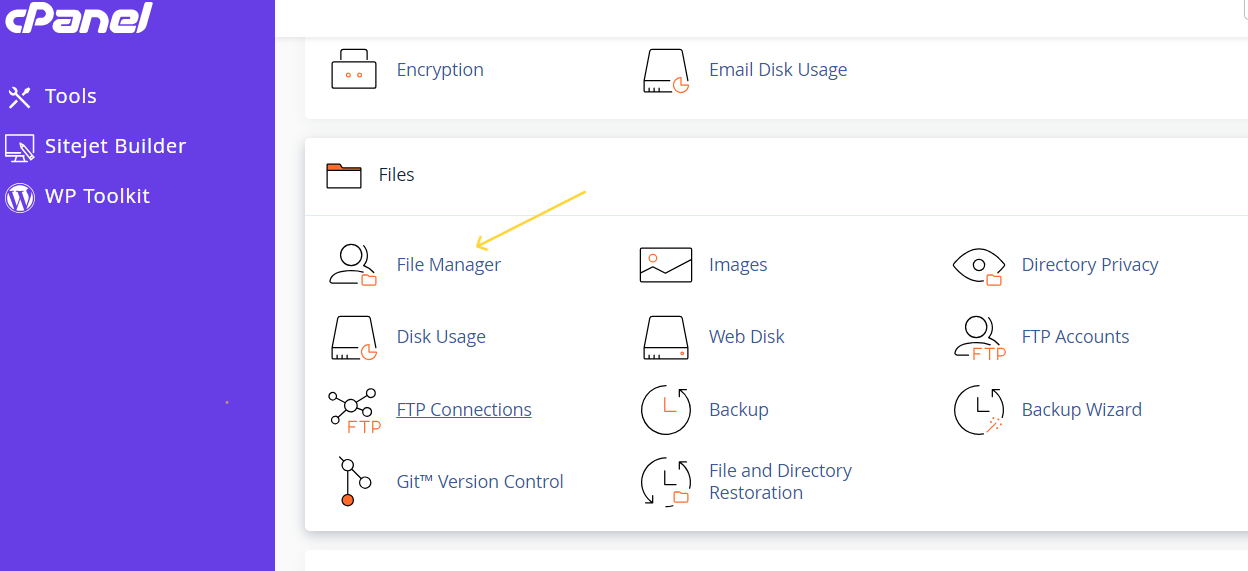
Navigate to the Directory:
Once in the File Manager, navigate to the root directory public_html.
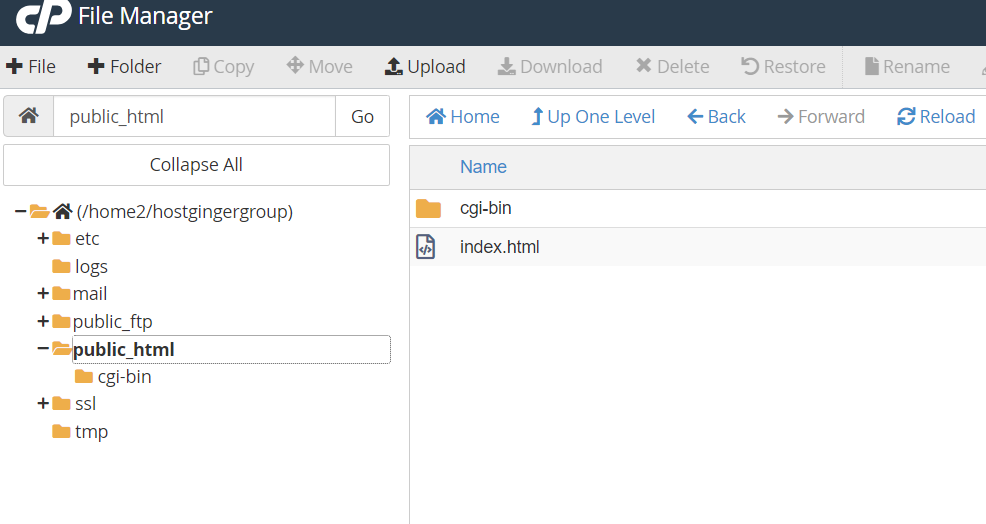
Upload the File:
Once you're in the root directory, look for the "Upload" button or option in the File Manager toolbar. Click on it to open the file upload interface.
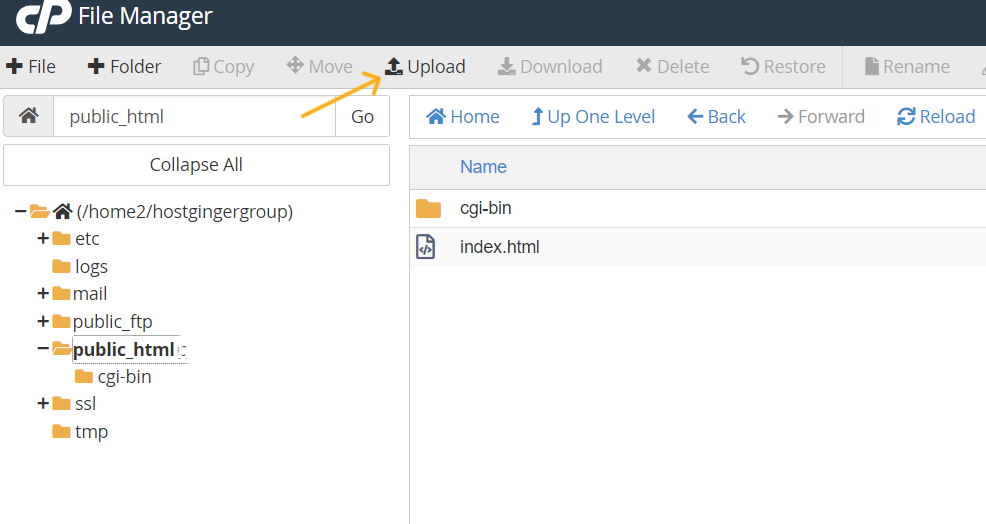
Choose File:
In the file upload interface, you can choose the file from your local computer that you want to upload. Click on the "Select File" to select the file from your computer.
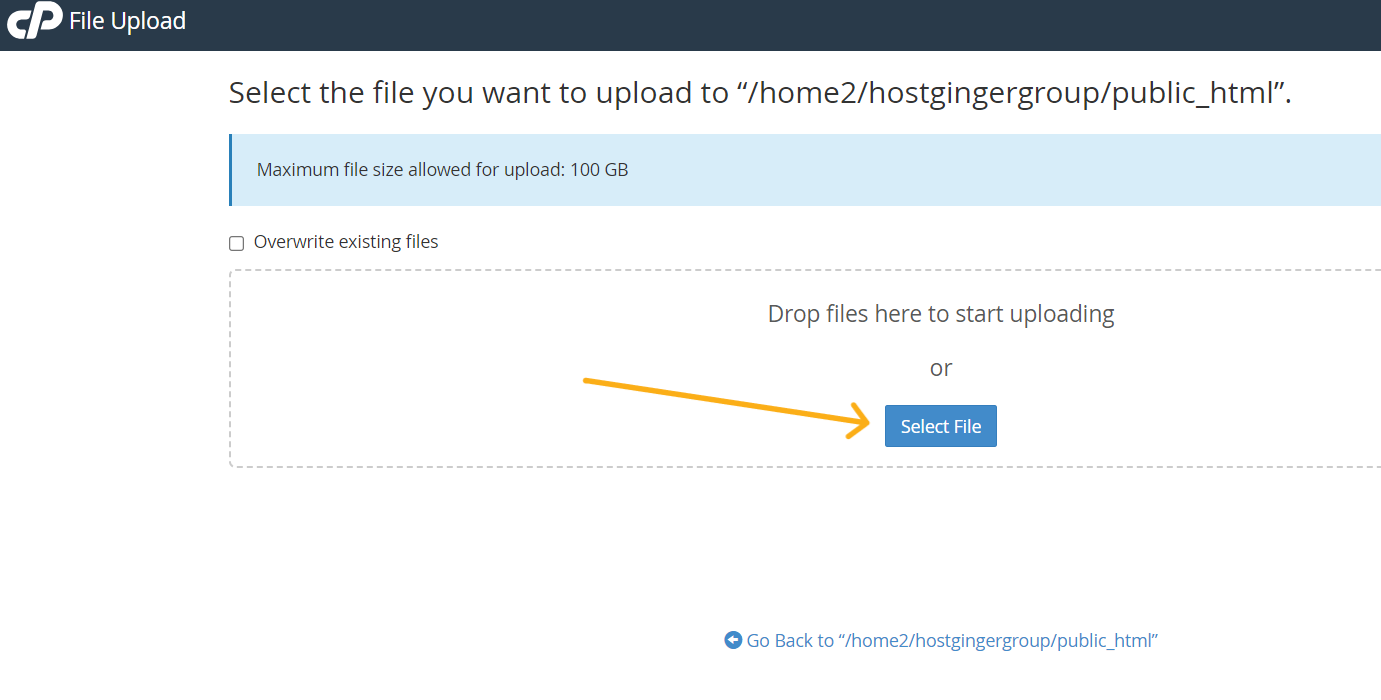
Upload:
After selecting the file, click on the "Upload". This will initiate the file upload process, and you'll see a progress bar indicating the upload status.
Verify Upload:
Once the upload is complete, you will see the file listed in the directory. You may need to refresh the File Manager page to see the newly uploaded file.
Set Permissions (optional):
Depending on the file's intended use, you may need to set appropriate permissions. Right-click on the uploaded file, select "Change Permissions" and adjust the permissions as needed.
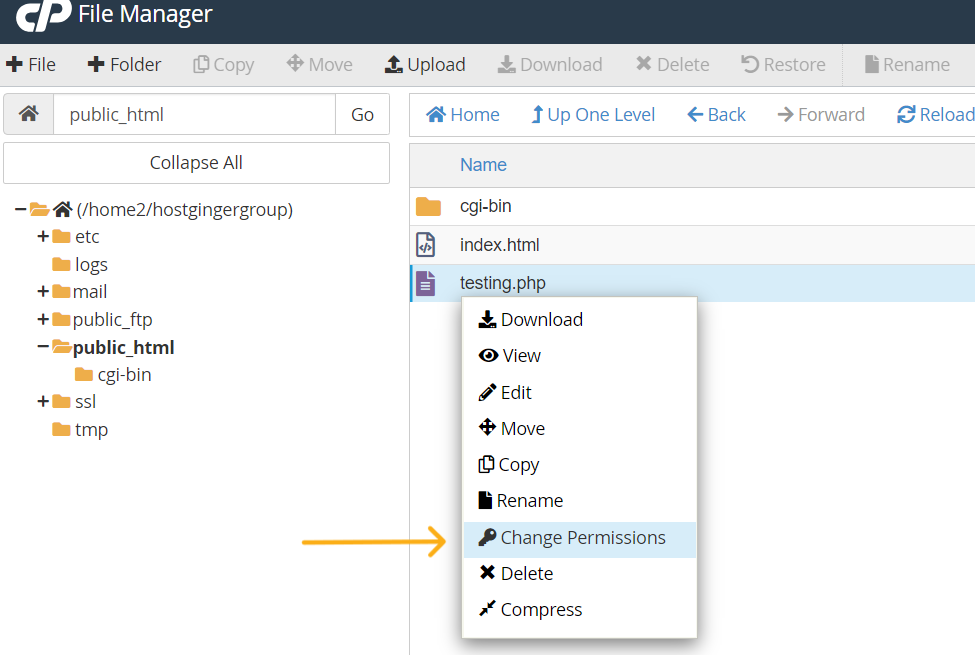
Access cPanel-->Locate File Manager-->Navigate to the Directory-->Upload the File-->Choose File-->Upload-->Verify Upload-->Set Permissions (optional)
That's it! You've successfully uploaded a file to your cPanel.


