1. Log in to your cPanel account.
2. In the Databases section, click on phpMyAdmin.![]()
3. From the navigation tree in the left sidebar, select an appropriate database in which you want to import data using the SQL file.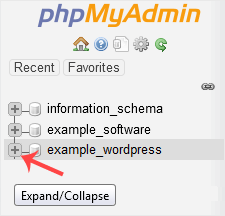
4. Click on Import.
5. Under File to Import, click on Browse and select SQL file from your computer.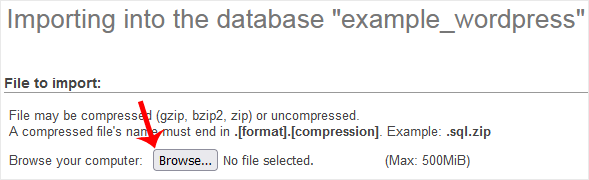
6. Scroll down and click on Go.
If it shows a success message, your SQL has been successfully uploaded.![]()


