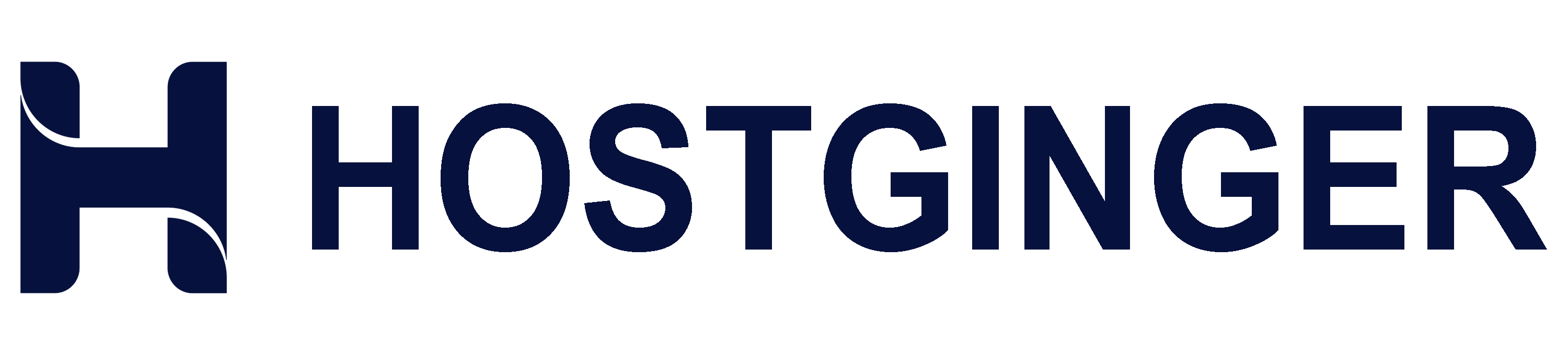A mail filter called Apache SpamAssassin detects spam. Unwanted mass email, more frequently referred to as spam, is recognized by an intelligent email filter using a variety of tests. In order to categorize emails using cutting-edge statistical techniques, these tests examine email headers and content.
1. Log in to your cPanel Account.
2. In the Email section, click on Spam Filters.
![]()
3. Toggle Process New Emails and Mark them as Spam to enable it. If the knob/toggle is greyed out, this indicates that Apache SpamAssassin is disabled.

4. Enable SpamBox by clicking on Move New Spam to a Separate Folder (Spam Box).
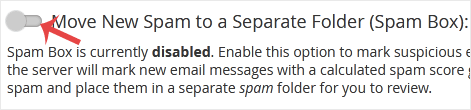
From now on, spam messages with a spam score of 5 or higher will be automatically removed by Spam Assassin.