1. Log in to your cPanel account.
2. In the Email section, click on Email Filters.
![]()
3. Under Filters by Users, you can see all your existing email accounts. Click on Manage Filters next to the appropriate one.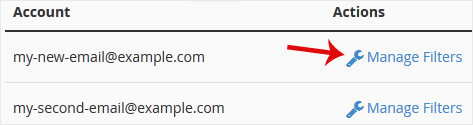
4. Under Current Filters, click on Edit next to the appropriate filter.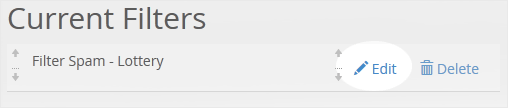
5. Make the desired changes to the filter.
6. Click on Save.
Knowledgebase
- Hostginger
- Knowledgebase
- Mail Filters and SPAM
- How to Edit "User Level Email Filter" in cPanel
Categories
18
A Guide for Beginners
9 Cloudflare-cPanel
10 CloudLinux-cPanel
25 cPanel-Control Panel
4 Create Backup and Restore
11 Databases
84 Developer Corner
48 Direct Admin
6 DNS-Nameservers
10 Domain Management
19 Email
9 FTP
6 Installing a Control Panel
8 Mail Filters and SPAM
11 Mobile
2 Node.js and Python Hosting
3 Others
47 Plesk
10 Security
57 SiteWorx-Control Panel
68 Softaculous
1 Software Support
18 SolusVM
7 SSL
19 Virtualizor
18 WHM
20 WordPress
Categories
Knowledgebase Tags
123-Reg
a aaaa
a record
access restrictions
access webalizer
account activation
account backup
account creation
account suspension
additional web disk
addon domain
addon domain rediretion
addon domain removal
admin password
Advanced Electron Forum
Advanced Policy Firewall
alias domain
Anchor CMS installation
apache access logs
apache error logs
apache tomcat
apache web server
APF
Apple/ios
AWStats access
b2evolution
b2evolution installation
backup
bbPress installation
Beehive installation
billing cycles
block email
block ip address
Bolt installation
Booting up VPS
BoxTrapper
chyrp installation
cloud linux hosting
cloud linux server
cloudfare
cloudfare host
cloudlinux
CMS installation
cname
cname record
Composr installation
Concrete CMS
connect FTP
Contao installation
cPanel
cpanel email account
cpanel file manager
cpanel free
cpanel hosting
cPanel installation
cpanel language change
cpanel login
cpanel monitoring
cpanel password reset
cpanel theme
cpanel tutorials
cpanel web disk
cpanel web hosting
cronjob
cronjobs
croogo installation
cURL
customer portal
database backup
database creation
database download
databases
databases optimization
databases_cpanel
delete email
delete wordpress theme
detach wordpress
direct admin
directadmin hosting
directadmin installation
directadmin reseller hosting
directadmin web hosting
disable directory
Disk and Bandwidth Usage
domain
domain check
domain creation
domain pointer
domain removal
dotclear install
Drupal installation
DynaDot
e107 installation
editing language
email
email access
email account disk quota
email address change
email autoresponder
email backup
email creation
email forwarding
email removal
email rename
email signature
email updation
emails
enable ioncube loader
entity tags
error message
export_database
fetch email
file upload
file_manager
FileZilla
Filezilla installation
flatpress install
Flatpress installation
FluxBB installation
Fork installation
free hosting with cpanel
free web hosting with cpanel
ftp account
ftp account creation
ftp account deletion
ftp backup
FUDforum install
gd extension
Geeklog installation
GIT
global email filter
GoDaddy
GRAV installation
Hostginger
htaccess file
htaccess file protection
htaccess rule
HTMLy installation
HTTP headers
import database
ImpressPages installation
inode count
Intel PRO
ioncube
ioncube loader
ipaddress banned
iptables
Jamroom installation
Joomla installation
kirby installation
knowledgebase
learn python
linux
livesite installation
load average
login theme change
mail reply
mailparse extension
memory usage
Microweber installation
miniBB installation
mobaxterm
Mod security
mod_expires module
modify email account
MODX installation
MovableType installation
Mozilla Thunderbird
multiPHP manager
mx record
MyBB installation
mySQL
mysql backup
mySQL connection
mySQL_databases
name.com
NameCheap
nameserver configuration
nameserver updation
NetEarthOne
Network Card
new emails
nibbleblog installation
node js
node.js
nucleus install
OctoberCMS installation
Open Real Estate installation
optimize databases
outlook 2019
page redirection
park domain
parked domain removal
partial backup
password change
password encryption
Perl
perl error logs
perl ftp transfer
perl path
perl permissions
perl script extension
perl script permission
perl version
Phorum Forum
php
php display_errors
PHP error
PHP extensions
php max file size upload
php memory limit
php post max size
php version
php_script
PHP-Fusion installation
php's allow_url_fopen
php's post max size
php's upload_max_filesize
phpBB installation
phpMyAdmin
Pimcore installation
PivotX install
Plesk
plesk backup
Plesk file manager
plesk hosting
plesk installation
Plesk login
plesk server
plesk vps hosting
Plikli CMS installation
Pluck installation
PluXml installation
PopojiCMS installation
PostgreSQL
PostgreSQL connection
PostgreSQL connection using Perl
PostgreSQL connection using PHP Data Objects
PostgreSQL connection using Python PyGreSQL package
PostgreSQL databases backup
PostgreSQL using Python psycopg2 package
ProcessWire installation
Pubvana install
PunBB installation
PyroCMS installation
python
python for beginner
Quick.CMS installation
React
React application
React on shared hosting
Realtek
record delete
redirection removal
remove backup file
remove cronjob
rename database
repair database
reset PHP version
resource usage
resourcre limit exceedance cPanel
restoring backup
Ruby
Ruby gems
Ruby version
sample comments removal
SaurusCMS installation
secondary domain removal
security
serendipity install
server reboot
shebang
SilverStripe installation
Sitecake installation
siteworx
siteworx file manager
siteworx software
SMF simplemachine installation
softaculous
softaculous apps installer
softaculous cpanel
softaculous installer
softaculous wordpress
SolusVM
SolusVM ACPI
SolusVM APIC
solusVM login
SolusVM Master installation
SolusVM PAE
SolusVM reinstall
SolusVM Slave installation
SolusVM VNC
SolusVM VPS
spam filters
spamassassin setup
spammy domain block
spammy domain check
ssh
ssh client
ssh keygen for github
ssh procedure
ssh what is
ssl
ssl certificate
ssl certificate price
subdomain
subdomain creation
subdomain redirection
subdomain removal
Subrion installation
sync email
TangoBB installation
textpattern installation
tomcat installation
troubleshoot CGI scripts
Two-Factor Authentication
Typesetter installation
unclassified newsboard installation
upload files cpanel
upload max filesize
user level email filter
vanilla installation
Versioning Control
view mode
Virtio
virtual private server hosting
Virtualizor
virtualizor self-shutdown
Virtualizor VNC
VPS
vps hosting
VPS in rescue mode
VPS status
webmail
webmin installation
website builder
website protection
website redirection
WebsiteBaker installation
whm
whm add package
whm bandwidth limit
whm cpanel hosting
whm feature list
whm free
whm hosting
whm hosting package
whm new account
whm package deletion
whm reseller
whm server
WonderCMS installation
wordpress
wordpress admin dashboard
wordpress backup
wordpress blog post
wordpress bulk delete
wordpress cloning
wordpress delete categories
wordpress hosting
wordpress installation
wordpress new category
wordpress plugin
wordpress plugin delete
wordpress plugin install
wordpress post removal
wordpress restore
wordpress theme
wordpress users display
XMB installation
Xoops installation
zikula installation

