1. Log in to your cPanel account.
2. In the Databases section, click on phpMyAdmin.![]()
3. Click on the Expand icon from the navigation tree in the left sidebar.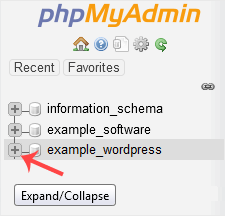
4. Select the appropriate table you want to edit. If you wish to change the blog name of WordPress, then select "wp-options".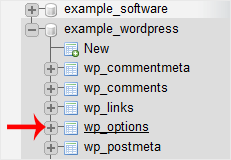
5. Click on Edit in the third row.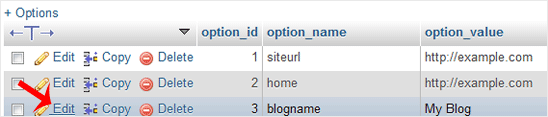
6. Modify the text value and then click on Go.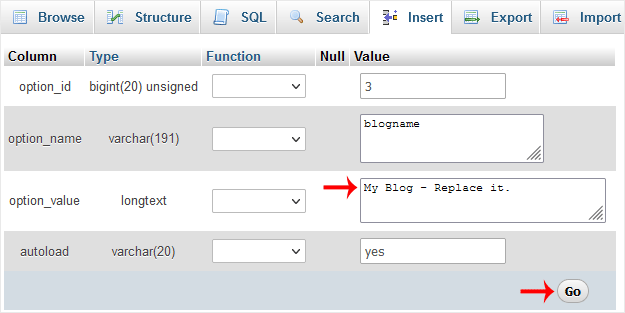
By doing so, you can modify the value of SQL data in any software without accessing the administration area. If you can't alter the theme from the administrative area, for example, you can use this way to change the value of SQL data.


